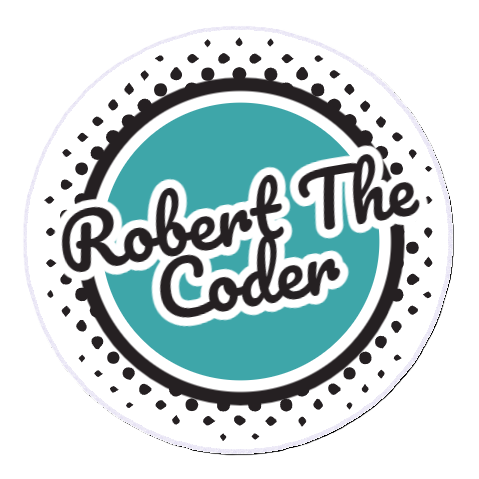Objective
To prevent/minimize data loss due to disk failures and viruses,
a local backup/recovery system must be set up for all my devices.
Because constant availability isn’t essential, a RAID strategy was not chosen.
My requirements for this backup system are:
- The daily backup must be performed automatically
- All devices must be backed up,
including Windows PCs, Linux notebooks, Android smartphones, and NAS/Home servers - The backup must be fast, secure, and free
- Any restore must be easily performed within a day
Result
Additional equipment was purchased for creating backups and system recoveries:
- M.2 SSD with NVMe USB 3.2 enclosure
- 2TB NVMe M.2 SSD (for external backup storage)
- 0.5TB NVMe M.2 SSD (for external storage of the system recovery disk)
By using SSDs instead of physical hard drives, electricity consumption is kept low
and external data transfers via USB 3.1 are very fast.
This backup SSD is also regularly copied to an existing USB mini hard drive,
which is then stored in a different physical location.
Therefore, encrypted cloud storage for backups is not currently being used.
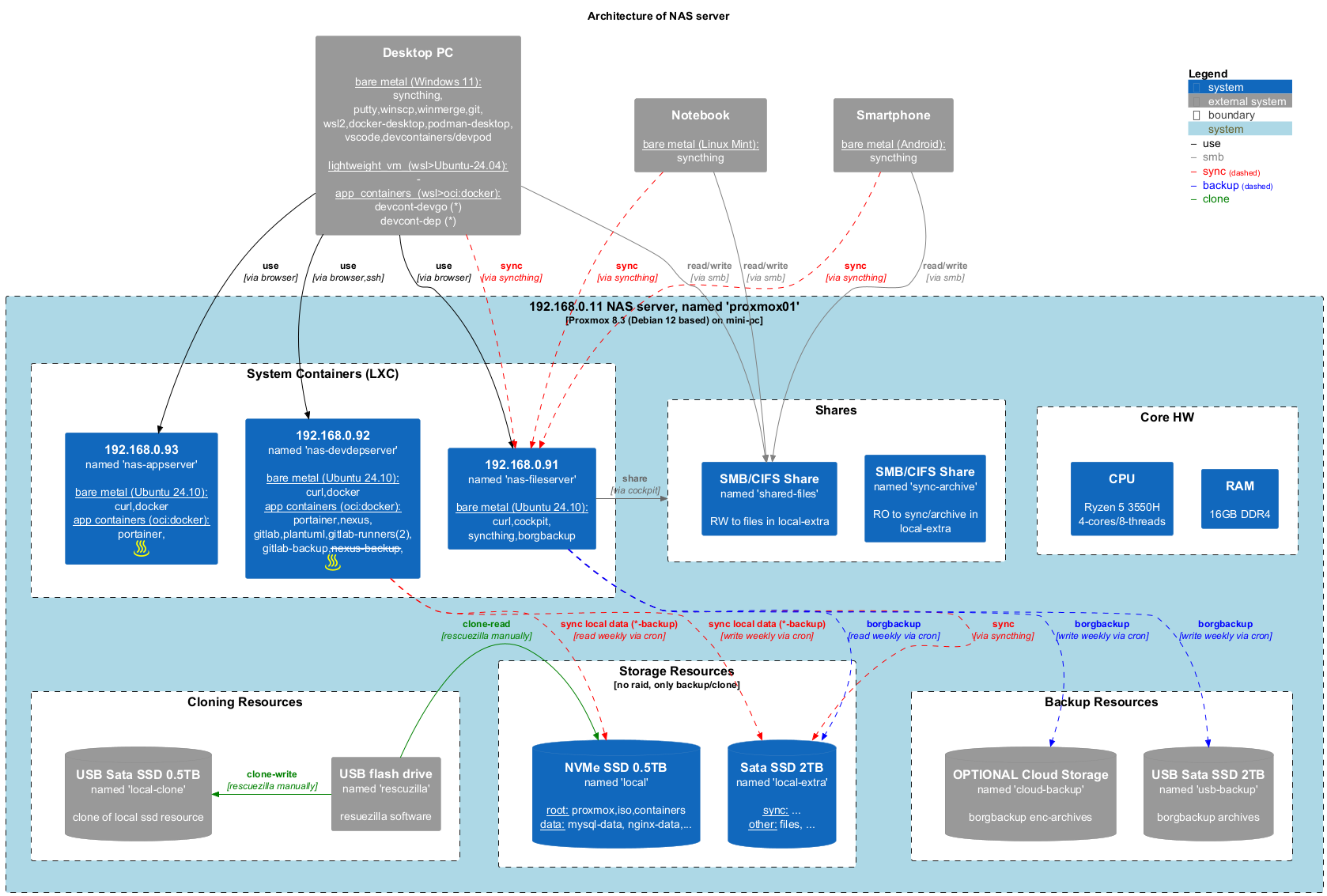
1 - Organization of data across all devices
To organize an efficient, automatic backup, all the data to be saved needs to be stored in separately created folders.
By separating this data from other content (such as software or temporary data) on all PCs and smartphones,
backups can be performed automatically.
Besides automation, backups also need to be performed quickly.
This can be achieved by regularly (e.g., annually) moving the data that no longer changes to an archive folder.
This means that only the active data needs to be backed up daily to maintain and safeguard the history.
So, the first major task I performed was to consolidate all the data on all devices, then deduplicate it,
and finally reorganize it into folders.
This was a very extensive task in practice and ultimately resulted in approximately 400 GB of data in total.
On my PC, the “Data” folder for active data and the “DataArchive” folder for archived data were created for this purpose.
The “DataArchive” folder contains a read-only copy of the currently used portion of the central archive.
On my smartphone, the “DCIM” folder for active data and the “DCIM-archive” folder for archived data were used/created for this purpose.
The “DCIM-archive” folder contains a read-only copy of the currently used portion of the central archive.
2 - Replication of active data on all devices to NAS
“Syncthing” software (available on Windows, Linux, and Android) is installed and configured on all devices.
“Syncthing” was also installed on the NAS/Home server in an LXC container to receive and store the transferred data on the internal 2TB SATA SSD.
The “Syncthing” software ensures frequent, automatic, and fast replication of all active data over the local network to a single, central shared drive on the NAS.
For data in open files and in-use databases on the NAS server’s internal 0.5TB PCIe SSD, specific software also creates a copy on the internal 2TB SATA SSD. These files can be locked by applications in use.
3 -Backup of replicated data on the NAS
The “Borgbackup” software is installed and configured in an LXC container on the NAS server.
This software will perform a daily backup of all replicated active data from the internal 2TB SATA SSD to the USB-connected external enclosure with the 2TB SSD.
This data is automatically compressed and deduplicated by the backup software.
4 - Annual maintenance of backup and recovery on the NAS
Two manual tasks are performed annually:
- Backup maintenance:
All active data that is no longer changing is moved to the archive.
This reduces the volume of active data and allows subsequent backups to be performed more quickly.
The new, expanded archive is then also backed up to the external USB enclosure with the 2TB SSD.
A second copy of the external USB enclosure with the 2TB SSD is also made on an external USB hard drive,
which is then stored in a separate location. - Recovery maintenance:
A system/image recovery disk is created using the “Rescuezilla” software from the entire contents of the internal 0.5TB M.2 PCle SSD on the external USB enclosure with the 0.5TB SSD.
This allows for very quick recovery from a failure of the internal 0.5TB M.2 PCle SSD.